When you run the InstDSC.exe, the Encryption Key File DotshoppingcartMaster.key will be created automatically in the location that you specified. If you install it to your test environment first you cannot just copy DotshoppingcartMaster.key when moving DotShoppingCart to the production server. It's because DotshoppingcartMaster.key is protected by DPAPI. Here are the instructions on how to create a new encryption key file manually.
1) Install
Enterprise Library
2) Run EntLibConfig.exe. From EntLibConfig UI, click "New Application" and give a temporary file to "ConfigurationFile" e.g. c:\temp\test.config
3) New a Cryptography Application Block and click RijindaelManaged
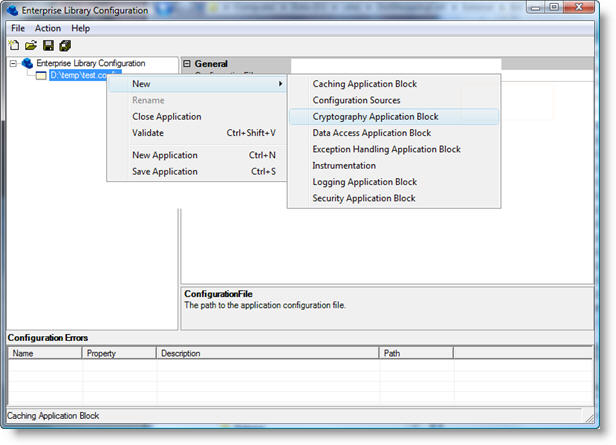
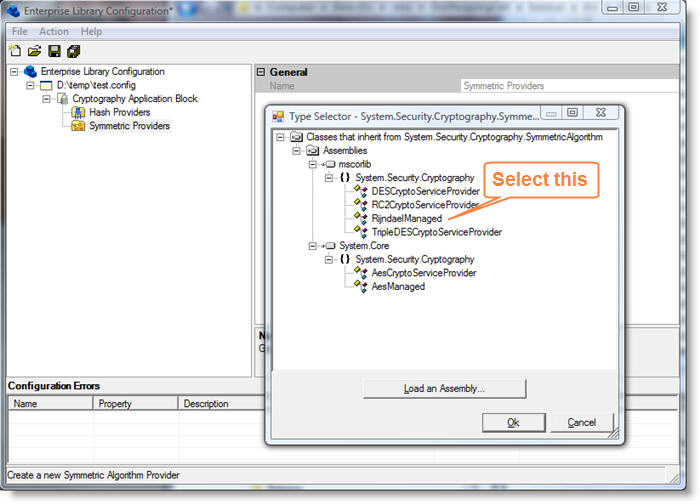
4) In the Cryptographic Key Wizard, select "Create a new key" and click "Next". Click "Generate" and a new key will be generated. Be sure to backup the new key some place offline. Click "Next". Select a place to store the encryption key file e.g. c:\key\DotshoppingcartMaster.key. Click "Next" and select "Machine mode". And then click "finish".
5) Click "Save" button and the key file will be saved in the location that you specified in step 4.
6) New the encryption key file is generated. Now you need to update web.config to use the new encryption key file. Open web.config and search for "DotshoppingcartMaster.key". Update it with the new encryption key file.