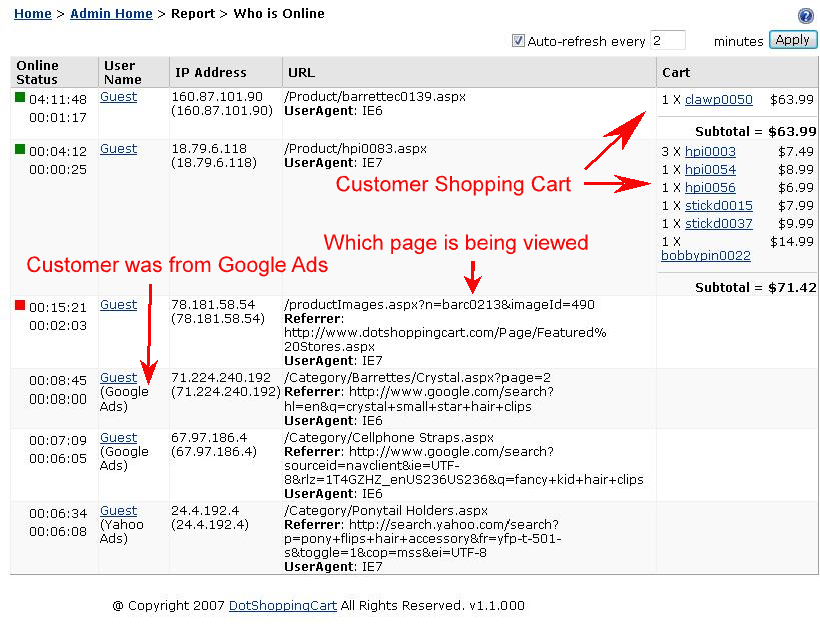In Report -> Who is Online, you can see who is online in your web store. It gives you the snapshot on who are on your website, where (search engine, direct link, refer site etc) they are from and what they are doing. It also supports page auto refresh. The minimum refresh rate is every 2 minutes.